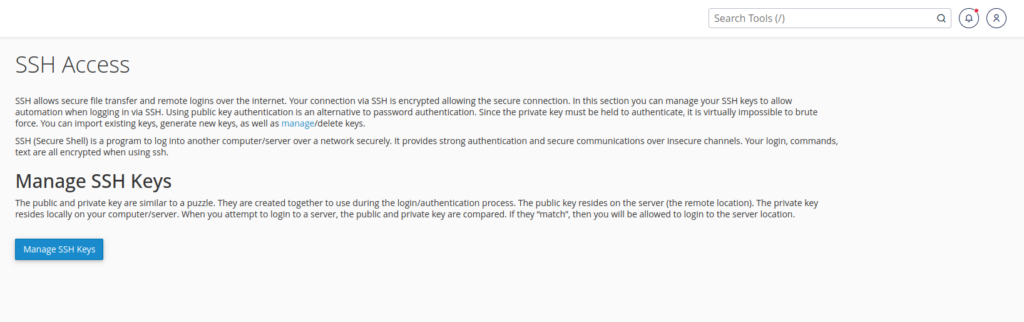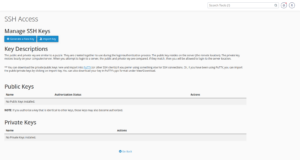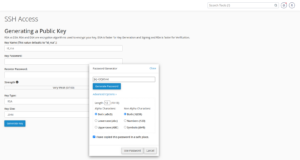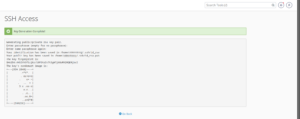cPanel
- Autoresponder
- Track Delivery
- Email Routing
- Default Address
- Create a Mailing List
- Email Deliverability
- Global Email Filters
- Email Filters
- Address Importer
- Spam Filters
- Encryption
- BoxTrapper
- Calendars and Contacts Configuration
- Calendars and Contacts Sharing
- Calendars and Contacts Management
- Forwarders
- Email Accounts
- Email Disk Usage
- Why we use SFTP instead of FTP?
- Why SFTP is the Superior Choice for Secure File Transfers (Setup on cPanel)
- How to Connect to a cPanel Account Using SFTP
- cPanel - Configuring Mail Transfer Agent Strict Transport Security (MTA-STS)
- Show Remaining Articles (7) Collapse Articles
- Forwarders
- Email Accounts
- Autoresponder
- Track Delivery
- Email Routing
- Default Address
- Create a Mailing List
- Email Deliverability
- Global Email Filters
- Email Filters
- Address Importer
- Spam Filters
- Encryption
- BoxTrapper
- Calendars and Contacts Configuration
- Calendars and Contacts Sharing
- Calendars and Contacts Management
- Email Disk Usage
- cPanel - Configuring Mail Transfer Agent Strict Transport Security (MTA-STS)
- Show Remaining Articles (4) Collapse Articles
- Articles coming soon
WHMCS
WordPress
- Articles coming soon
IT Support
- Articles coming soon
CloudLinux
Domain Registration
- Articles coming soon
Safety Protocols
- Articles coming soon
WHM
Performance Reviews
- Articles coming soon
Legal
Emails
- Articles coming soon
AlmaLinux 9
Rocky Linux 9
How to Connect to a cPanel Account Using SFTP
FTP, or File Transfer Protocol, allows the transfer of files between two remote servers or computers. However, it’s important to note that FTP is less secure compared to SFTP. We’ve disabled FTP for the following reasons:
FTP is inherently less secure because it sends your data, including usernames and passwords, in plain text. This means that if someone is monitoring the network, they can easily see and capture this information, putting your data at risk.
While FTPS (FTP with TLS) does improve security by encrypting the connection and protecting your data during transfer, there are still some challenges that make SFTP a better choice. FTPS requires additional ports to be opened on your firewall, which can complicate setup and may cause issues with firewalls and NAT configurations. SFTP, on the other hand, only needs a single port (usually port 22), making it easier to configure and more compatible with various network environments.
SFTP (SSH File Transfer Protocol) encrypts everything—the data being transferred and the login details—making it much harder for anyone to intercept or read the information. It also uses a single protocol for authentication, data transfer, and connection management, leading to a more streamlined and secure process.
Here’s a quick summary of why we prefer SFTP:
- Stronger Security: Unlike FTP, which sends data in plain text, SFTP encrypts everything, making it much more secure.
- Simpler Setup: SFTP only requires one port and doesn’t need extra configurations for active/passive modes, making it easier to set up and manage.
- Better Compatibility: SFTP is widely supported across different platforms and applications without the need for additional settings.
- Unified Protocol: SFTP is part of the SSH protocol suite, meaning it offers a more secure and straightforward process for file transfers.
Given these advantages, we’ve chosen to disable FTP in favor of SFTP to ensure your data is transferred securely and efficiently.
SFTP, or SSH File Transfer Protocol, is used to transfer files securely. SFTP can only be used with the default cPanel account. To connect via SFTP, you must have secure shell (SSH) access, which requires SSH keys that can be generated from your cPanel account.
Generating SSH Keys from cPanel:
Here are the steps to generate SSH keys from your cPanel account:
- Log in to your cPanel account.
- Within the Security section, click on the SSH Access icon or type SSH Access in the /Search Tools.

- Click on Manage SSH Keys, then select Generate a New Key.

- Leave the default key name unchanged. Enter a password or generate a password and click the Generate Key button. Please take a note of the generated password to unlock your Generated Key before you continue to the next step.

- Your certificate is being generated and click om Go Back

- Next, authorize this key for your cPanel account by clicking the Manage button, followed by the Authorize button.
- To download the private key, click on View/Download. Alternatively, you can find it in the
home/.sshfolder.Note: Ensure you store this file securely. It is crucial to prevent unauthorized access to it.
- To download the private key, click on View/Download. Alternatively, you can find it in the
Configuring Your FTP Client for SFTP:
FileZilla is a popular FTP client that we recommend for SFTP connections. Follow these steps to configure FileZilla for SFTP:
- Open FileZilla.
- Go to Edit > Settings.
- In the settings, select SFTP, click Add Key File, and import the
.ppkfile. If you encounter issues, try renaming the file extension to.ppk.
- In the settings, select SFTP, click Add Key File, and import the
- Once imported, you should see the key file listed in FileZilla.
- Now, proceed to connect to your FTP account on the server using SFTP.
- Accept the certificate, and you should successfully establish a connection via SFTP.